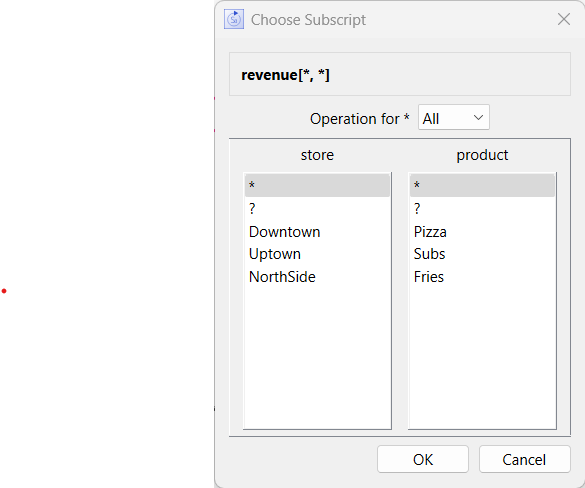
Use the Choose Subscript dialog box to select the array dimension or elements you want to use.
This dialog box appears when you're using an arrayed variable:
The options available in this dialog box vary slightly depending on the task you're performing.
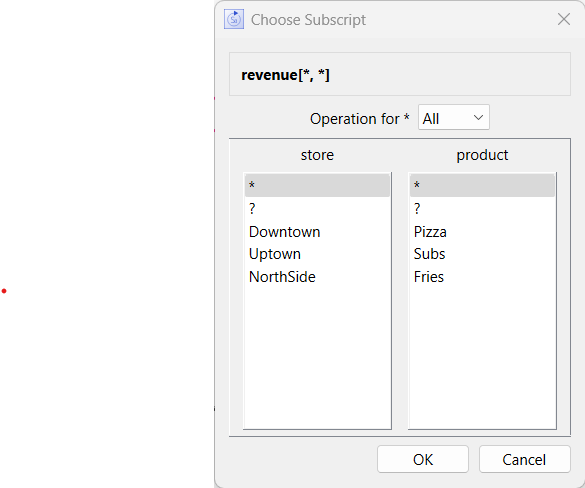
The top of the dialog box displays the selected variable's name, followed by the currently selected array dimensions or elements.
This dropdown box will only appear when selecting variables to appear in tables, graph or other output objects. It is used to specify what will happen when * is selected. In addition to being a shorthand for selecting all elements, * can be used to indicate a sum across elements, or the mean, minimum or maximum of the elements. When you select one of these the selected variable name will change accordingly. If you have specified labels for these operations using the Dimension Configuration dialog box those labels will appear. For example:
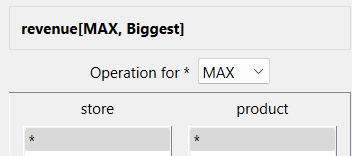
In this case the product array dimension has had a label specified for MAX, while the store dimension has not. The available operations are:
All(*) to select all elements. This is only available when used with something that allows multiple variables. It is not, for example, available for numeric displays.
MAX to get the maximum value across elements.
MEAN to get the mean value across elements.
MIN to get the minimum value across elements.
SUM to get the sum of values across elements.
A column appears in the dialog box for each dimension in the selected variable's array (one column for a one-dimensional array, two columns for a two-dimension array, etc.).
Make a selection in each column to choose the dimensions/elements that you want to use.
* – Click the asterisk (*) to select all elements in a given dimension. You can use the asterisk when you're specifying arguments for an array-compatible builtin (for example, SUM), or when defining a table, graph, or list input device. In the case of output objects you can also specify whether to display all elements, or an operation on the elements as noted above.
Note: You can't use the asterisk (*) when defining an equation (unless you're defining an array-compatible builtin within an equation). To specify all elements in an equation, select the dimension name (see below). If you select the * when defining an equation, the software will display an error message when you apply the equation.
? – Click the question mark (?) to select one element in a given dimension with the value determined based on the current element selection for that dimension (see Wildcards). This option is available for tables, graphs and other input or output objects as well as Placeholders.
Note: You can't use the ? inside of an equation (except with a placeholder). It is intended for input and output objects on the model and interface.
Dimension name – Select the dimension name when you're defining an equation and you want to include all elements in the dimension (element names are indented under each dimension name).
When you're defining an equation, selecting the dimension name tells the software to align corresponding elements in the equation so that the input and output elements in the arrayed variable match each other. For example, if you select the dimension City, then "Boston" will be used when in the Boston element, and "Chicago" will be used when in the "Chicago" element.
Note: The dimension name is available for selection only when you're defining a single equation for all elements (that is, when the Apply To All check box is selected on the Equation panel) and the dimension is used in the variable being defined. Below Shape and Color are in the variable, but SSize is not.
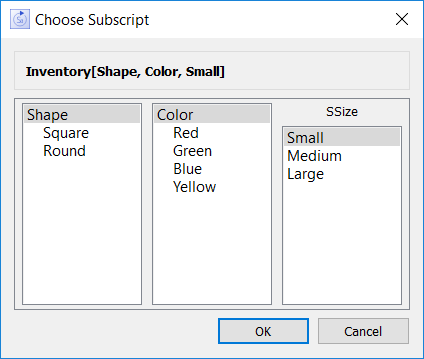
Element name – Select the element name to select that specific element for your use.
For example, when you're defining equations or objects, select an individual element (for example, Boston) when you want the individual element (for example, Employees[Boston]) to apply to the equation. Any element name can be used to define any variable in your model. When the Apply To All check box is not selected, you use individual element names to define the equations. When the Apply To All check box is selected, the element name is optional, not required.
Your selection appears in brackets at the top of the Choose Subscript dialog box, after the variable's name.
If you are seeing this dialog after selecting multiple variables, the dimensions you are selecting against will be the union of the dimensions for all of the variables. In this case your selection for each dimension will be applied to the variables containing that dimension.